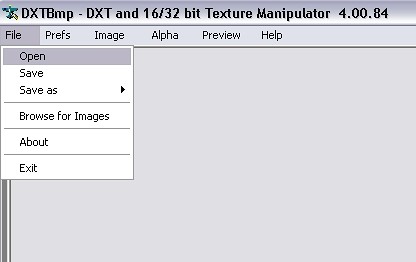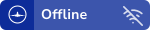I found the tricks for make your PSS product better Performance in your PC!!
In this case i use Boeing 777 from PSS.
1. Download and install DXTBMP
2. Open your PSS Livery folder on *:\Program Files\Microsoft Games\Flight Simulator 9\Aircraft\PSS-B773ER
3. On that folder, you can choose one livery (Texture.***) In this case i choose Texture.cx (Cathay Pasific) and make the backup files first.
4. Open your DXTbmp.
5. klik open
6. And you will see the window open, search the livery folder (I use Texture.cx) and open the folder
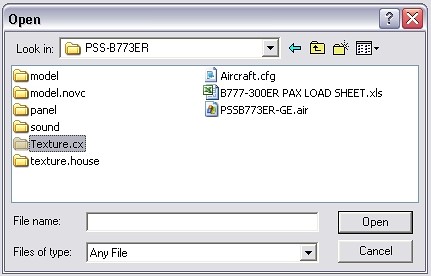
7. and you wil see there are have 4 bmp files, i want start from PSS-B773Main_t.bmp and klik open.
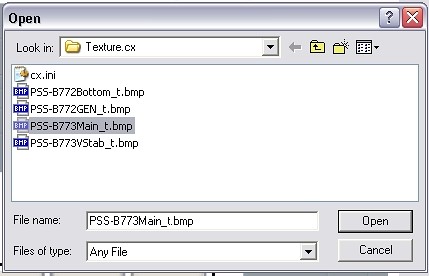
8. Then klik Save as, Extended Bitmaps

8. The new window will appear, And make sure the target file is DXT3

and klik save.
9. Follow the step 7 to 8 for another bmp files on Texture files. ALL bmp files must converted to DXTbmp files!!!
10. Feel the FPS!!
Thanks,
Best Regarads
MD